Best Laptop Power Cables: 2025 Ultimate Guide
As a laptop owner, few things are more frustrating than a malfunctioning or missing power cable. But before you rush to buy a replacement, a critical question arises: “Which power cable do I truly need for my laptop?” The answer isn’t as simple as grabbing the first one that fits. Choosing the right power cable is paramount not just for charging, but for the longevity and safety of your device. This ultimate guide, backed by years of experience in tech support and hardware diagnostics, will walk you through everything you need to know to make an informed, safe, and effective choice.
Understanding Your Laptop’s Power Requirements: The Core of Compatibility
The cardinal rule of laptop charging is precise matching of specifications. As I’ve seen countless times in my professional experience, attempting to use a “close enough” power adapter is a recipe for disaster. It can lead to inefficient charging, irreversible battery degradation, or even catastrophic failure of internal components like the motherboard’s power management unit (PMU). Don’t risk it.
Decoding Voltage (V), Amperage (A), and Wattage (W)
- Voltage (V): This is the electrical “pressure” your laptop expects. It must match precisely. If your laptop requires 19.5V, a 19V or 20V adapter is NOT acceptable. A mismatch, even slight, can damage delicate internal circuitry.
- Amperage (A): This refers to the electrical “current” supplied. Your replacement adapter’s amperage must be equal to or higher than your laptop’s requirement. For example, if your laptop needs 3.42A, an adapter rated for 3.42A or 4.74A is fine. An adapter with *lower* amperage (e.g., 2A) will cause slow charging, overheating of the adapter, and potentially insufficient power to run the laptop effectively, especially under load.
- Wattage (W): This is the total power delivered, calculated as Voltage (V) x Amperage (A). So, a 19.5V x 3.42A adapter delivers approximately 65W. Your replacement adapter’s wattage should meet or exceed your laptop’s required wattage. A higher wattage adapter (e.g., a 90W adapter for a 65W laptop) is generally safe, as the laptop will only draw the power it needs. However, a lower wattage adapter will lead to the same issues as insufficient amperage.
Where to Find Your Laptop’s Power Specifications
- Original Power Adapter: The most reliable source. Look for a label, usually on the brick itself, stating “Output: [V] [A]”. For example, “Output: 19.5V === 3.33A”.
- Laptop’s Underside/Battery Compartment: Some manufacturers print power requirements directly on a sticker on the laptop’s chassis or inside the battery bay.
- User Manual & Manufacturer Website: If your original adapter is lost or unreadable, consult your laptop’s user manual or visit the manufacturer’s support website. Search using your laptop’s exact model number (e.g., “Dell XPS 13 9310 power adapter specs”).
- System Information Tools: On Windows, you can often find battery and power adapter details within system information, though this might be less precise for *replacement* needs.
Once you have these critical numbers, write them down. They are your non-negotiable criteria when shopping for a replacement.
Demystifying Power Cable Connector Types
Beyond the electrical specifications, the physical connector is equally vital. Laptop power connectors are diverse and often proprietary. Here are the most common types:
- Barrel Connectors: The most traditional type, featuring a cylindrical plug with a pin in the center. These vary significantly in outer diameter (OD) and inner diameter (ID), making visual matching unreliable. What looks identical can be subtly different and incompatible.
- USB-C Power Delivery (PD): Increasingly common, especially for modern, slim laptops and MacBooks. USB-C PD is a standardized protocol allowing power delivery up to 240W over a USB-C cable. This offers excellent versatility, as one high-wattage USB-C PD charger can often power multiple devices. However, ensure the charger’s wattage output meets or exceeds your laptop’s requirement (e.g., a 45W charger won’t adequately power a laptop designed for 65W, even if it has a USB-C port).
- Proprietary Rectangular/Slim Tip Connectors: Brands like HP and Lenovo often use unique rectangular or “slim tip” connectors that only fit their specific models. These are designed to prevent accidental use of incorrect chargers.
- Magnetic Connectors (e.g., Apple MagSafe): Designed for safety and convenience, these magnetic connectors detach easily if snagged, preventing the laptop from being pulled off a desk. While Apple has largely moved to USB-C, older MacBooks still use MagSafe 1 or 2.
Expert Tip: Always double-check the connector type visually against your old cable or laptop’s port. Even a millimeter’s difference can mean it won’t fit, or worse, damage the port if forced.
Key Features to Look For in a Quality Laptop Power Cable
When purchasing a new power cable, particularly a third-party option, consider these features to ensure durability, safety, and optimal performance:
- Durability and Build Quality:
- Cable Sheath: Look for a robust, flexible outer jacket (e.g., PVC, TPE) that resists fraying and kinking. In my personal experience, cheap, stiff cables are the first to fail at stress points.
- Strain Relief: The connection points where the cable meets the adapter brick and the laptop connector are critical. Quality cables feature reinforced strain relief to prevent wire breaks from bending.
- Connector Housing: A sturdy, well-molded connector housing (not flimsy plastic) indicates better overall quality and longevity.
- Cable Length:
- Choose a length that suits your primary usage. Standard lengths are typically 6-10 feet (1.8-3 meters).
- A longer cable offers more flexibility for various workspaces, but can be cumbersome for travel.
- A shorter cable is ideal for portability but might limit your plug-in options.
- Brand Reputation:
- Prioritize reputable brands known for quality electronics accessories. These brands invest in better materials, rigorous testing, and often offer warranties, providing peace of mind.
- Examples include Anker, Belkin, UGREEN (for USB-C PD), and certified OEM (Original Equipment Manufacturer) replacements.
- Safety Certifications:
- Crucial for protecting both your laptop and yourself. Look for certifications from recognized safety organizations, indicating the product has met stringent standards for electrical safety, fire prevention, and hazardous material content.
- Common Certifications: UL (Underwriters Laboratories – North America), CE (Conformité Européenne – Europe), RoHS (Restriction of Hazardous Substances), FCC (Federal Communications Commission). These marks signify that the product complies with health, safety, and environmental protection standards.
- Power Brick Efficiency:
- While not always listed prominently, higher efficiency (e.g., Energy Star rated) means less wasted power as heat, leading to a cooler running adapter and lower electricity consumption. Gallium Nitride (GaN) chargers are a good example of highly efficient, compact designs.
Where to Find High-Quality Laptop Power Cables
Finding a reliable replacement is crucial. Here are the best sources:
- Manufacturer’s Official Website or Service Centers: This is always the safest bet. You’ll receive an identical, guaranteed-compatible original equipment manufacturer (OEM) part. While often the most expensive, it eliminates compatibility risks and typically comes with a warranty.
- Reputable Electronics Retailers (Online & In-Store): Stores like Best Buy, Amazon (from official brand stores, not third-party sellers), Newegg, or certified local electronics shops carry a range of OEM and high-quality third-party options. Always verify the seller’s reputation and product reviews.
- Specialized Parts Retailers: Websites that focus on laptop parts often have extensive compatibility lists. Ensure they are well-reviewed and offer clear return policies.
Warning: Be extremely wary of suspiciously cheap power cables from unknown online marketplaces or sellers. These often use substandard components, lack proper safety certifications, and pose significant risks, including overheating, short circuits, or even fire hazards. As Consumer Reports frequently advises for electronics accessories, “you get what you pay for,” and cutting corners on a power supply is rarely worth the potential damage to your valuable laptop.
Extending the Life of Your Laptop Power Cable: Care & Maintenance
Even the best power cable needs proper care to last. From my years of troubleshooting, I’ve observed that most cable failures stem from poor handling. Follow these simple guidelines:
- Avoid Extreme Bending and Twisting: Especially at the connector points and where the cable enters the adapter brick. These are high-stress areas where internal wires can fray and break.
- Unplug by the Connector, Not the Cable: Always grasp the plastic connector head when unplugging from the laptop or wall outlet. Pulling on the cable itself puts undue strain on the internal wiring and connections.
- Proper Storage: When not in use, coil the cable loosely. Avoid tight wraps that can stress the wires. Many adapters have built-in cable management features – use them!
- Keep Away from Heat and Sharp Objects: Don’t place your cable near heat sources (like radiators) or where it can be pinched, cut, or chewed by pets.
- Regular Inspection: Periodically check the cable for signs of wear: frayed wires, exposed insulation, bent pins in the connector, or unusual bulges. If you notice any damage, discontinue use immediately and replace the cable.
The Dangers of Using the Wrong Power Cable
To reiterate, using an incompatible power cable is not just an inconvenience; it’s a significant risk. The consequences can range from minor annoyances to severe, irreversible damage:
- Insufficient Power (Under-Voltage or Under-Amperage):
- Slow or No Charging: Your laptop’s battery may not charge fully or at all.
- Unstable Performance: The laptop might run slowly, suffer frequent shutdowns, or not power on at all, especially during resource-intensive tasks.
- Adapter Overheating: The undersized power adapter will struggle to supply the required current, leading to excessive heat generation, which can be a fire hazard.
- Battery Damage: Chronic undercharging can reduce your battery’s lifespan and capacity.
- Excessive Power (Over-Voltage):
- Catastrophic Component Damage: This is the most dangerous scenario. If the voltage is too high, it can literally “fry” sensitive components on your motherboard, including the power management IC and other circuitry, leading to permanent, irreparable damage.
- Incorrect Connector:
- Physical Damage: Forcing an ill-fitting connector can damage the laptop’s power port, leading to costly repairs.
- Poor Connection: A loose fit can cause intermittent charging and spark hazards.
I once had a client who used a 24V universal adapter on a laptop that required 19V. The result was a completely dead motherboard and a very expensive repair bill. This firsthand experience solidified my commitment to educating users about these critical specifications.
Is It Safe to Use a Third-Party Power Cable?
Yes, absolutely, but with critical caveats. Third-party power cables can be a cost-effective and perfectly safe alternative to original manufacturer cables, provided you exercise due diligence.
- Match Specifications Exactly: As emphasized, ensure the voltage (V), amperage (A), and connector type precisely match your laptop’s original requirements.
- Choose Reputable Brands: Stick to established third-party accessory manufacturers known for quality and safety. Read reviews, especially those discussing long-term reliability and performance.
- Verify Safety Certifications: Only purchase cables that display relevant safety certifications (UL, CE, RoHS, FCC). These certifications indicate that the product has undergone testing and meets safety standards.
- Check for Warranty: Reputable third-party brands often offer warranties on their products, demonstrating their confidence in quality and providing recourse if issues arise.
A well-researched, high-quality third-party power cable can be an excellent investment, offering the same safety and performance as an OEM cable at a potentially lower price. The key is to avoid no-name brands or “bargain basement” options that often cut corners on internal components and safety features.
Conclusion: Powering Your Laptop with Confidence
Choosing the correct laptop power cable is far more than a simple purchase; it’s an investment in your device’s health and your own safety. By meticulously matching voltage, amperage, and connector type, and by prioritizing quality, brand reputation, and safety certifications, you can confidently select a power cable that ensures optimal performance and extends the lifespan of your laptop.
Don’t let a moment of haste lead to costly repairs or potential hazards. Take the time to understand your laptop’s specific needs, and you’ll keep it powered up reliably for years to come.
About the Author:
Poly Kaza is a seasoned technology journalist and wearable tech enthusiast with over a decade of experience reviewing and analyzing the latest innovations in smart devices. He has a deep understanding of the underlying technologies that power smartwatches and a passion for helping consumers make informed decisions about their digital companions. His work focuses on bridging the gap between complex technical specifications and practical user experience, with a keen eye on how wearables impact daily life and health.

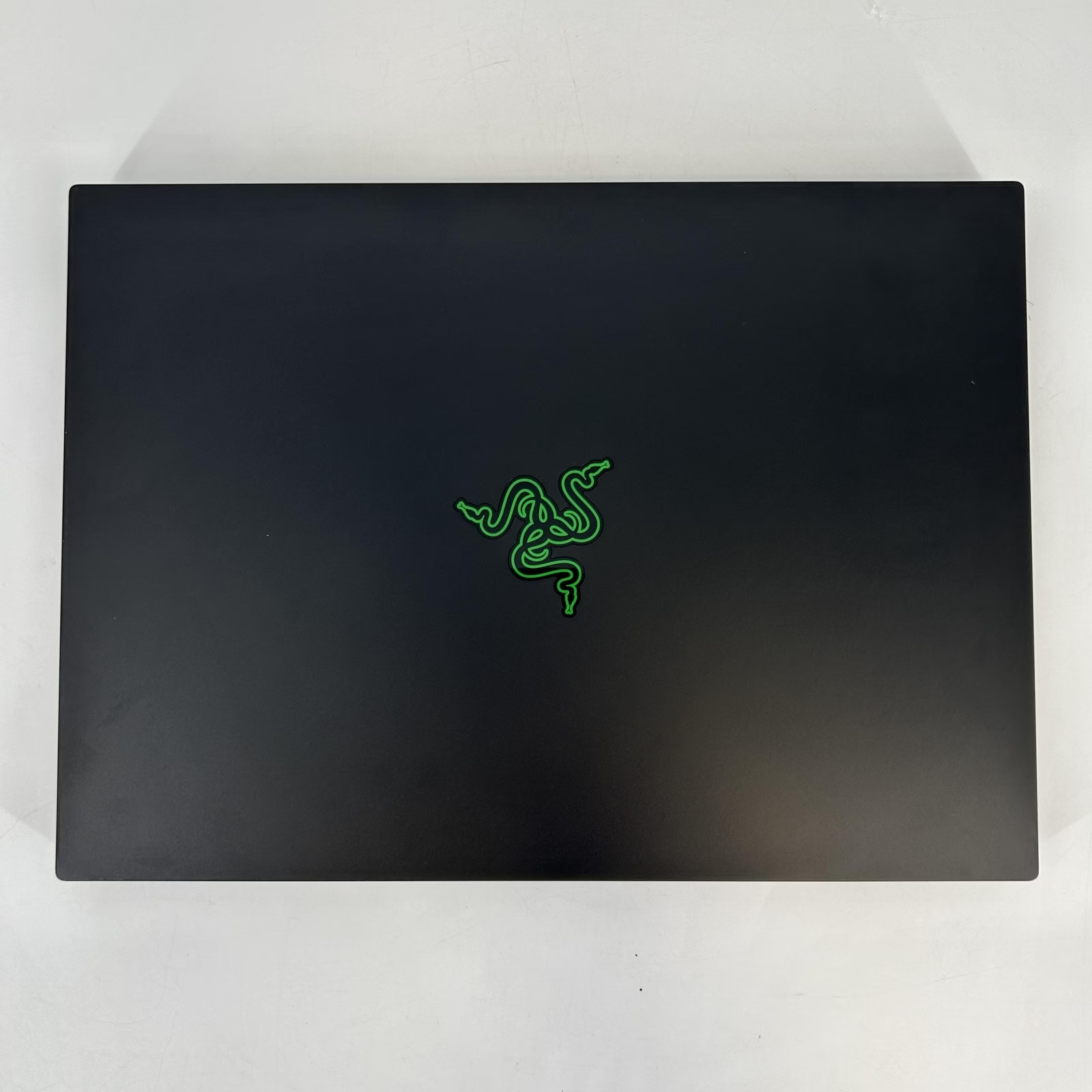




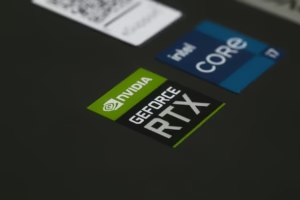





Post Comment