Ultimate Smartwatch Wallpaper: Top 5 Custom Designs 2025
As someone who lives and breathes technology, constantly tinkering with new gadgets and optimizing digital experiences, I’ve come to understand a fundamental truth: our devices are an extension of ourselves. From the intricate code behind a robust WordPress website to the simple customisation of a smartphone, personalization is key. And nowhere is this more true than with our smartwatches – those tiny powerhouses strapped to our wrists. While the hardware and software are impressive, it&s often the visual flair that truly makes it “yours.” That’s right, we&re talking about the humble yet powerful wallpaper for your smartwatch.
Forget generic digital displays. Your smartwatch screen is a canvas, and the right wallpaper can transform it from a mere time-telling device into a statement piece, a functional dashboard, or even a cherished photo album. Let&s dive deep into making your wristwear truly reflect your style and needs.
Why Should I Bother Customizing My Smartwatch wallpaper?
Customizing your smartwatch wallpaper transforms your device from a generic gadget into a unique personal accessory that reflects your style, enhances functionality, and can even boost your mood.
Think about it: you look at your smartwatch dozens, if not hundreds, of times a day. Why settle for the default when you can have something that genuinely resonates with you? A personalized wallpaper does more than just look good; it&s an immediate expression of your personality, your current mood, or even a subtle nod to your interests.
Maybe you want a sleek, minimalist design for work, a vibrant, data-rich display for your run, or a cherished photo of your loved ones to brighten your day. The right background can make your smartwatch feel less like a piece of tech and more like an extension of yourself, constantly reminding you of what matters most or simply making you smile. It&s a small change with a surprisingly big impact on your daily interaction with your device.
What Are the Best Ways to Find and Download Smartwatch Wallpapers?
The best ways to find and download smartwatch wallpapers include utilizing official companion apps, exploring third-party watch face stores and apps, browsing online communities, and directly uploading your own images.
Finding the perfect wallpaper for your smartwatch has never been easier, thanks to a plethora of options available across different platforms. Here’s a breakdown:
- Official Companion Apps: Most smartwatches come with a dedicated app (e.g., Apple Watch App, Samsung Galaxy Wearable app, Google Pixel Watch app, Fitbit app). These apps usually have a robust selection of official and curated third-party watch faces, many of which allow for background customization. This is often the safest and most integrated way to change your display.
- Third-Party Watch Face Apps: Apps like Facer, WatchMaker (for Android Wear/Wear OS), and various others available on the Apple App Store or Google Play Store offer vast libraries of user-created and professional watch faces. These often allow deep customization, letting you change not just the background image but also complications, fonts, and colors.
- Online Communities & Forums: Websites like Reddit (subreddits like r/WearOS, r/AppleWatchFaces), XDA Developers, and dedicated watch face galleries often share links to unique designs. Be sure to check the source&s credibility before downloading anything.
- Direct Image Upload: Many smartwatches allow you to simply upload a photo from your phone&s gallery to be used as a wallpaper. This is perfect for personal photos, custom graphics, or simple, high-resolution images you&ve found online.
Can I Create My Own Custom Smartwatch wallpaper?
Yes, you absolutely can create your own custom smartwatch wallpaper, ranging from simply uploading a personal photo to designing intricate layouts with dedicated watch face creator tools.
The sky&s the limit when it comes to personalizing your smartwatch display. Here’s how you can unleash your inner designer:
- Using Your Own Photos: The simplest method is to use a photo from your phone&s gallery. Most smartwatch companion apps have a “Photo” or “Custom” watch face option that lets you select an image, often allowing you to zoom, crop, and even apply filters. This is ideal for family pictures, pet photos, or stunning landscapes.
- Basic Image Editing Software: For more control, use tools like Canva, Adobe Express (free options), or more advanced software like Photoshop or GIMP. You can create collages, add text, apply specific color filters, or design abstract backgrounds. Just ensure your final image matches your smartwatch&s screen resolution and aspect ratio for the best fit.
- Dedicated Watch Face Creator Apps: Apps like Facer and WatchMaker aren&t just for downloading; they also come with powerful editors. These tools allow you to layer images, add custom fonts, integrate data complications (like weather, heart rate, steps), and even write basic scripts for dynamic elements. While there&s a learning curve, the results can be incredibly unique and functional. For those with a knack for web development or design, these platforms offer a creative playground.
What Technical Considerations Should I Keep in Mind for My Smartwatch wallpaper?
When choosing or creating a smartwatch wallpaper, you must consider screen resolution, aspect ratio (round vs. square), potential impact on battery life, and the optimal file format for clarity and performance.
To ensure your custom wallpaper looks its best and doesn&t hinder your device&s performance, keep these technical details in mind:
- Screen Resolution: Every smartwatch has a specific screen resolution (e.g., 396×484 pixels for Apple Watch Series 8, 450×450 for Galaxy Watch 5 Pro). Using an image that matches or exceeds this resolution will prevent pixelation and ensure crisp details. If your image is too low-res, it will look blurry.
- Aspect Ratio (Round vs. Square): This is critical. A perfectly square image will look terrible on a round watch face if not properly designed or cropped. Many watch face apps offer tools to adapt images for different shapes, but it&s best to start with an image that can naturally fit.
- Battery Life: Bright, complex, or animated wallpapers can consume more battery power, especially if your smartwatch has an Always-On Display (AOD) feature. Darker, simpler backgrounds generally use less energy, helping your battery last longer.
- File Format and Size: PNG is often preferred for images with sharp lines and text due to its lossless compression. JPG is good for photos with many colors and gradients, offering smaller file sizes. Animated GIFs can be used on some platforms but will significantly impact battery. Keep file sizes reasonable to ensure quick loading and smooth performance on your smartwatch.
How Can I Ensure My Smartwatch wallpaper Enhances My User Experience?
To enhance your user experience, select a smartwatch wallpaper that is not only visually appealing but also highly readable, functional, and aligns with your daily activities and information needs.
A great wallpaper is more than just a pretty picture; it&s a tool that can make your smartwatch more useful. Here’s how to choose wisely:
Shop Related Products on eBay
Find the best deals on these recommended products:
… (Content truncated for length) …
About the Author:
Poly Kaza is a seasoned technology journalist and wearable tech enthusiast with over a decade of experience reviewing and analyzing the latest innovations in smart devices. He has a deep understanding of the underlying technologies that power smartwatches and a passion for helping consumers make informed decisions about their digital companions. His work focuses on bridging the gap between complex technical specifications and practical user experience, with a keen eye on how wearables impact daily life and health.

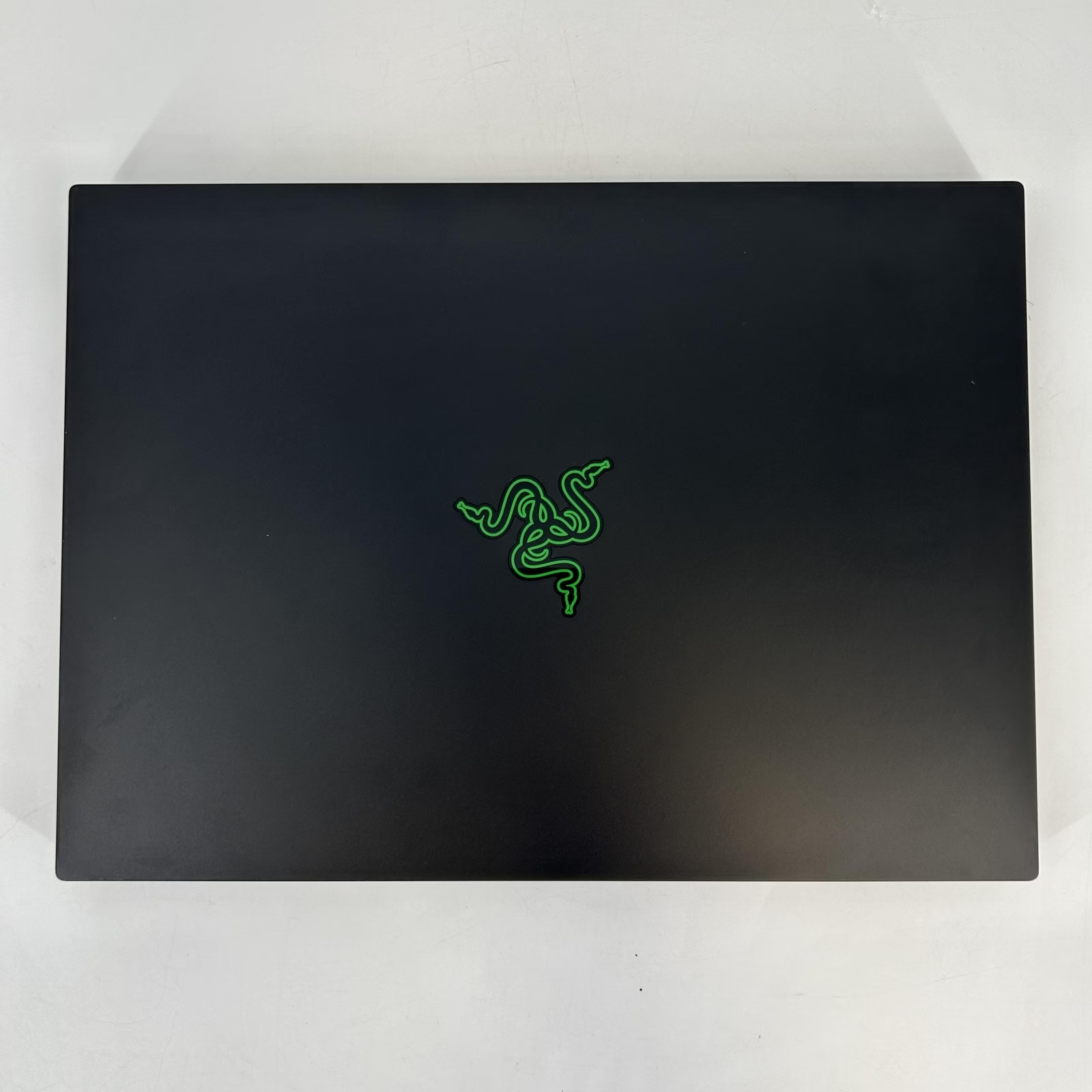




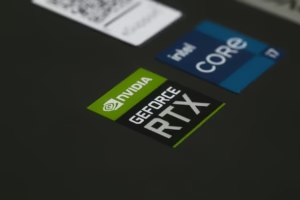





Post Comment